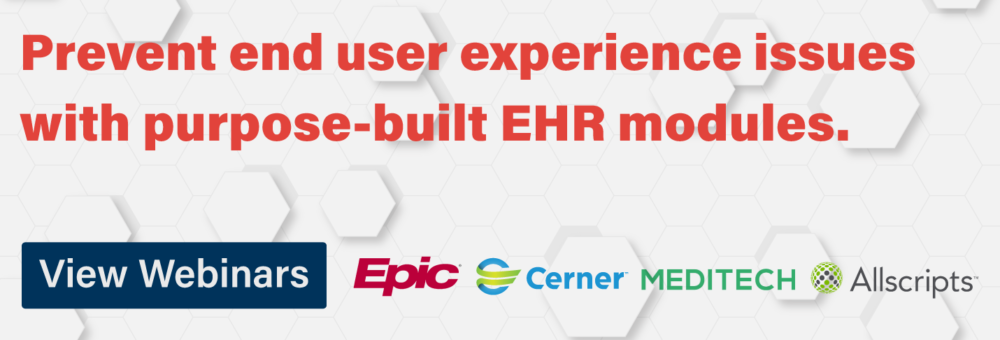Marietta Memorial Health Resolves Citrix Print Issues – Tickets down 60%
 As part of a Goliath Technologies Citrix troubleshooting services project, I was working with Memorial Health System, a non-profit organization with 2 hospitals, 15 outpatient sites and provider clinics, and more than 5,000 end users. Their healthcare IT team’s goal was to proactively get ahead of physician and medical staff complaints stemming from Citrix XenApp 7.15 printing problems and failures with better XenApp monitoring. The healthcare IT team already used Goliath’s MEDITECH module to proactively troubleshoot issues across Citrix and MEDITECH from a single pane of glass, now they needed to address printing problems that were adversely impacting end user experience not just for doctors and clinicians, but ultimately their patients as well.
As part of a Goliath Technologies Citrix troubleshooting services project, I was working with Memorial Health System, a non-profit organization with 2 hospitals, 15 outpatient sites and provider clinics, and more than 5,000 end users. Their healthcare IT team’s goal was to proactively get ahead of physician and medical staff complaints stemming from Citrix XenApp 7.15 printing problems and failures with better XenApp monitoring. The healthcare IT team already used Goliath’s MEDITECH module to proactively troubleshoot issues across Citrix and MEDITECH from a single pane of glass, now they needed to address printing problems that were adversely impacting end user experience not just for doctors and clinicians, but ultimately their patients as well.
The healthcare IT team had three specific printer issues to solve for their end users:
- Citrix Printer Spooler Failures
- Citrix Printer Driver Corruptions
- Citrix Printer Mapping Issues
To help the team achieve their goal, we deployed Goliath Performance Monitor (GPM) and leveraged the Printing Health Report, which is just 1 of 66 IT performance and end user experience reports that come out-of-the-box with GPM. This allowed us to perform in-depth XenApp monitoring, which enabled us to troubleshoot issues with printer mapping and services.
The Problem – Over 100 Support Tickets Per Day Due to Printer Failures
This healthcare IT team’s challenge was to troubleshoot and fix the root cause of a multitude of Citrix printing issues.
Step 1 – Schedule Goliath’s Printing Health Report to Filter Citrix Printing Problems
First, we brought in the healthcare system’s Citrix XenApp environment through our ‘First-Time Run Wizard’ using our APIs for Citrix. Once the Citrix infrastructure was listed in inventory, we deployed our Intelligent Agent to the Citrix session hosts and role servers to gain deeper visibility into the Citrix Supporting Infrastructure. This gave us better capabilities to monitor XenApp.
Yes, that’s right — an Agent. Our Intelligent Agent is not what you think; the Agent uses less than 0.1% CPU, 1.5 MB on disk, about 50 to 80 MB RAM, and no reboot is required. We deployed Goliath’s Agent within minutes and were able to instantly begin collecting Citrix printer troubleshooting data – regardless of the organization’s size and network complexity.
To help the healthcare system pinpoint the exact issues taking place in their environment, we scheduled the Printing Health Report (below) in our XenApp monitoring software to categorize and summarize the Citrix printing problems that were occurring over a 24-hour period.
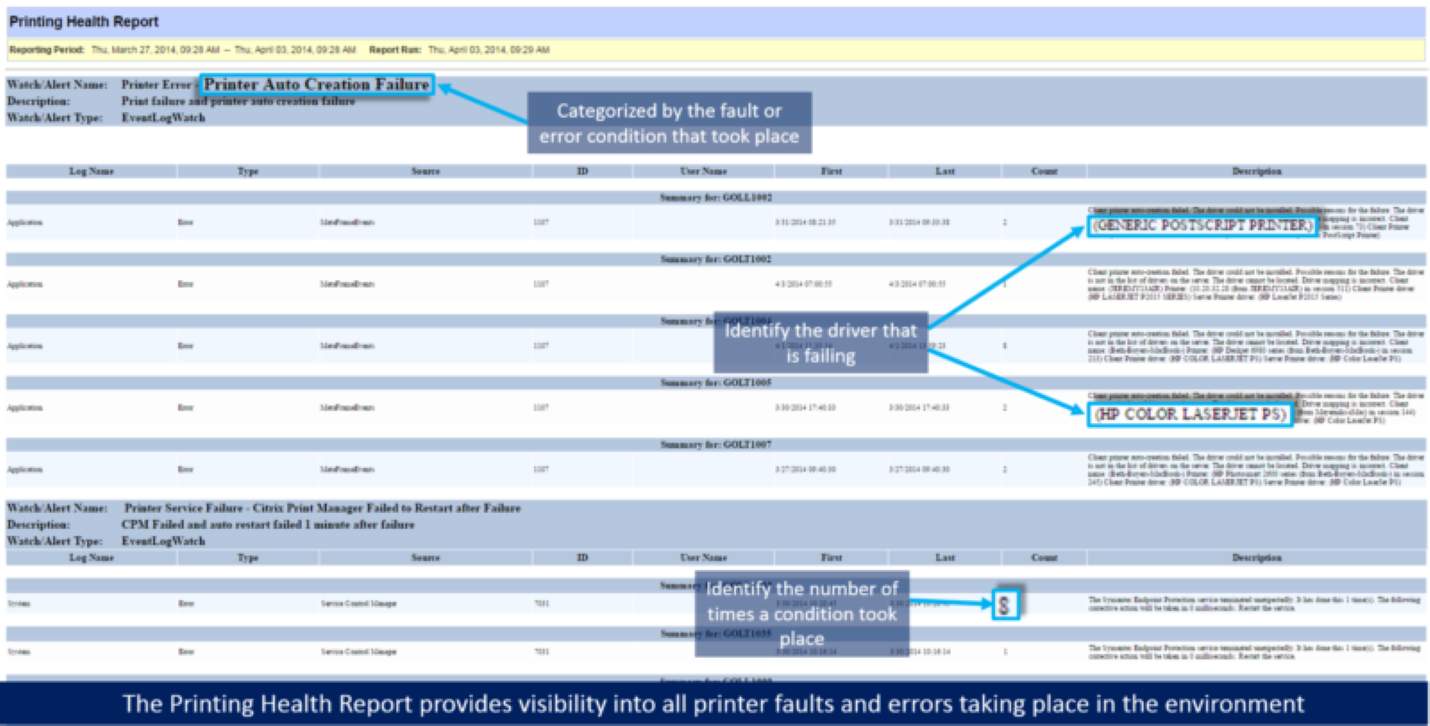
This report identifies all printing issues that are occurring in the environment, so that they can be broken down and addressed. As far as Citrix printing best practices go with us, this is a great starting point.
Step 2 – Use the Printing Health Report to Troubleshoot & Fix Driver Corruption Events & Printer Mapping Issues
Using the Printing Health Report information (above), the healthcare IT team was able to analyze the faults and errors as well as walk through the environment and systematically resolve the issues that were occurring:
- Driver corruption events: the report allowed the administrator to identify the driver type and XenApp servers experiencing driver corruption so they could reinstall the right drivers on the right XenApp Gold Images.
- Printer mapping issues: they were able to find that the mapping issues were coming from printers that were not on the organization’s approved printers list – some users had issues being unable to print from Citrix to a local printer, like their legacy HP LaserJet 4100s. For some users, the health system made exceptions, but the rest had to get new printers.
Just by making these few changes, the healthcare IT team was able to resolve the majority of their printer mapping issues that were occurring. These were huge issues, as they caused users to be wholly unable to print from Citrix to local and network printers.
Step 3 – Activate Goliath’s Print Service Error — Print Spooler Service Alert
Following the changes, we ran the Printing Health Report again to see how the environment was acting. The report results still included some errors in regard to the print spooler, but that was to be expected.
So to handle the Citrix print spooler issues, we enabled some of our out-of-the-box IT performance alerts for the print spooler and created some remediation actions to resolve these issues automatically when they occurred to keep the end users working.
One of the alerts we enabled was the Print Service Error – Print Spooler Service alert which alerts the healthcare IT staff if the print spooler service stopped and failed.
With this alert, we also enabled the out-of-the-box remediation to restart the print spooler service. If the print spooler service was stopped for at least 3 minutes, Goliath Performance Monitor would automatically attempt to restart the service. By having our technology execute the remediation action automatically it helped save time normally taken by the help desk and IT staff to manually execute the restart.

Step 4 – Configure Monitoring Rules for ‘cpsvc.exe’ & ‘splwow64.exe’ to Identify High CPU & Memory Usage
Because of how print spooler failures would occur, we needed to monitor the print spooler processes in case they got hung, so we configured Citrix monitoring rules for ‘cpsvc.exe’ (the Citrix Print Manager) and ‘splwow64.exe’ to identify when they experienced high CPU and memory usage.
High resource utilization on these processes can cause the print spooler to crash or hang. In addition to configuring email notification, we also configured remediation actions for this alert to resolve the condition before it resulted in actual Citrix printing problems and server performance degradation.
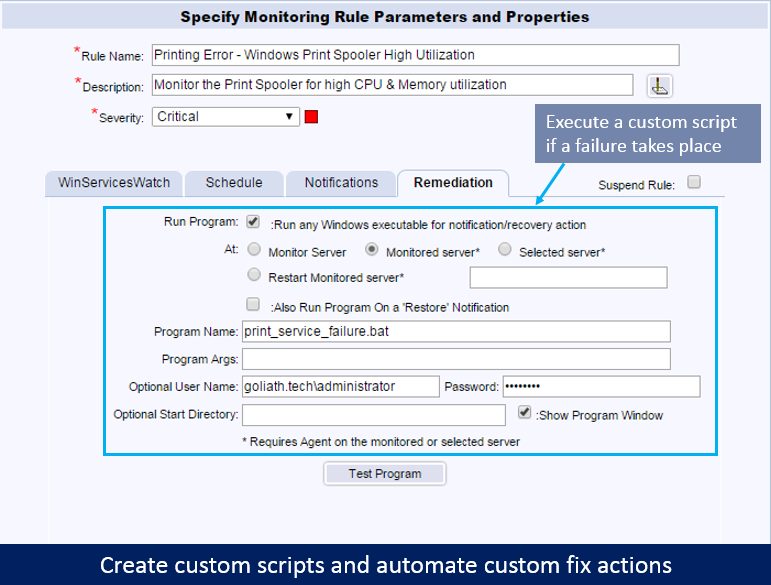
One of the healthcare system’s engineers wrote a script, and put it into our remediation engine so it was documented and could be used by the Citrix help desk. When one of these processes spiked in resources, the script would terminate the process, clear the print queue, and notify the end users to resubmit their print job. This custom script was then applied to the alert so that when a failure took place, the script would execute automatically.
By using Goliath Performance Monitor’s ability to automate fix actions, the healthcare system was able to be proactive instead of reactive. In doing so, they were able to troubleshoot Citrix printing problems as well as lighten the load of their help desk team. More specifically they were able to see that there had been a change in how the print drivers were mapped through the Citrix policies. They changed one setting and the result was reduced printer failures from hundreds per day to less than ten.
Want to learn more about how our software can help you troubleshoot end user experience issues just like the health IT team outlined in this post? Click the image below to browse our schedule of upcoming live webinars where you will get the chance to see the product in action!