Protocol Driver Error/Error 1046: How to Troubleshoot & Fix
Protocol Driver Error/Error 1046 is an issue related to the client (Receiver) not being able to create a connection to the server after an application is launched. Messages such as “Your version of Citrix Receiver does not support selected encryption” are generated when this issue occurs.
There are various reasons that Protocol Driver Error/Error 1046 could be generated, ranging from the client through to the Citrix hosting infrastructure. Below are several troubleshooting recommendations on what to try to resolve quickly.
How to Resolve Protocol Driver Error/Error 1046
Recommendation #1:
The first thing to do when you get a Protocol Driver Error/Error 1046 is to verify Citrix Receiver/Workspace is upgraded to the latest version if possible or the latest version that has been validated in the destination environment.
Recommendation #2:
If upgrading receiver doesn’t help, or if the latest version is already running on the affected workstation, next recommendation would be to perform a full uninstall of receiver utilizing the Citrix Receiver Cleanup Utility available at the following link: https://support.citrix.com/article/CTX137494 . Once receiver is fully uninstalled, reboot the workstation and then reinstall the appropriate version of Citrix Receiver/Workspace.
Note, if version 1909 or later of Citrix Workspace is being utilized, the installer can perform the appropriate cleanup steps so that the Citrix Receiver Cleanup Utility is no longer needed. Instead, utilize the /forceinstall command line switch when running the Workspace installer: CitrixWorkspaceApp.exe /forceinstall.
Recommendation #3:
If the /forceinstall switch doesn’t fix the Protocol Driver Error/Error 1046 issue, the Cleanup Utility may still be something to try as even with versions 1909 and greater of Workspace there may be remnants of older/corrupt installations that may affect performance.
If the workstation is still exhibiting the issue, next verify that the following Registry key is set to True:
- Key location: HKLM\SOFTWARE\Wow6432Node\Policies\Citrix\ICA Client\Engine\Lockdown Profiles\All Regions\Lockdown\Logon\Local Credentials
- String Name (REG_SZ): LegacyLocalUserNameAndPassword
- Data: True
Test again.
Recommendation #4:
If the problem persists, try increasing the following timeout values in the registry:
- Key location: HKEY_LOCAL_MACHINE\SOFTWARE\Wow6432node\Citrix\ICA Client
- Value Name (REG_DWORD): VdLoadUnLoadTimeOut
- Data (in Decimal): 5
The default for VdLoadUnLoadTimeOut is 1 second, this increases it to 5 seconds. Attempt reconnection. If the problem persists, try increasing this value to 10, 15, and 20 to see if the issue continues.
Note, the above registry locations are valid for 64-bit versions of Windows. For more information or for the Registry values for 32-bit versions of Windows, check Citrix’s article at https://support.citrix.com/article/CTX133536.
About Goliath Technologies
At Goliath we are passionate about helping IT Pros quickly troubleshoot and resolve end-user performance issues within their Citrix or VMware Horizon environment. To achieve this, we offer software to monitor and troubleshoot end-user experiences to anticipate, troubleshoot, and document performance issues. Visit our Goliath Performance Monitor product page to learn how software can reduce the time you spend troubleshooting end-user experience issues.
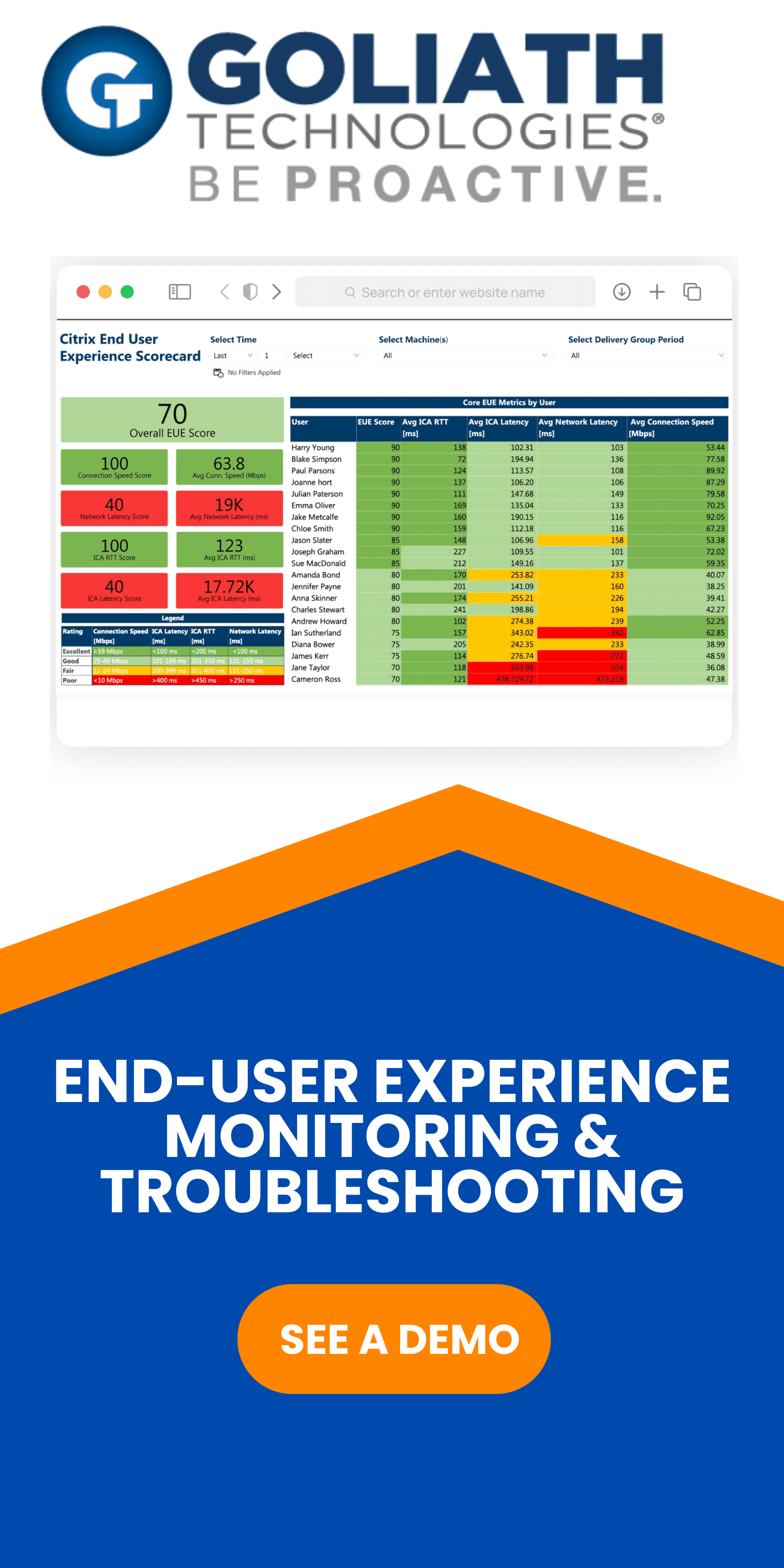
Continue your research on troubleshooting Citrix
Goliath is Purpose-Built for Citrix Monitoring & Troubleshooting
- Embedded intelligence and automation means you don’t have to be Citrix expert to troubleshoot quickly
- End-to-end visibility enables you to pinpoint the true root cause of end-user experience issues
- Self-healing and remediation actions let you resolve issues before end users are impacted
- Industry-only experience metrics and reporting provide you with objective evidence of end-user experience
See why Citrix recommends Goliath



